The Software Landscape for the UK Art Department
published 5th March 2024 I SOFTWARE,
INDUSTRY
The days when the drawing board was the centre of the workplace of a draughtsman or art director are long gone.
And although hand drawing will always be relevant, it is now complemented by a varied skillset in the digital arena.
The number of software programs used in the art department is substantial and potentially disorienting, especially when you’re just starting out. It’s hard to know where to start.
What is really relevant? Which of the software programs are essential and which are just nice-to-know? One can’t possibly learn them all or at least not all at once, right?
This blogposts is aimed to give you some orientation. We’ll cover:
- Your foundation – how to approach learning software
- What you’ll need in your ‘digital toolbox’
- 2D draughting software
- 3D modelling software
- Rendering software
- Game Engines and VR
- Graphic Design Software
- Summary: Software Matrix
Disclaimer: The following recommendations are based on my own experience and preferences in working with different software programs. Your experience might be different. I can also only discuss and recommend software I’m aware of and familiar with. (I try my best to keep up.)
You might find a far better solution. If you do, let me know. It’s a constantly evolving landscape and I appreciate all recommendations from my fellow art department folks.
1. Your foundation - how to approach learning software
Before we dive into the specifics of the respective software programs, it’s worth mentioning that a 2D drawing or a 3D modelling software is just that – it’s a tool to express your design.
It will help you, but won’t teach you how to draw.
This means that learning how to use the software will be only one half of the job when you are just starting out. The other half is learning how to draw and design.
For the latter you will need to familiarize yourself with the terms and conventions of technical drawings, deepen your understanding of light and shadow and develop a feeling for proportions.
I’m mentioning this, because learning both – drawing and using a software – at once can make it particularly frustrating. Hang in there, if you find your head is going up in smoke.
Try to separate the two steps in your learning process and remind yourself that this is a very challenging process for everyone.
If you already know how to draw: congratulations. You now ‘only’ need to find a way to do what you know digitally.
On the one hand that makes things a lot easier, on the other hand you might be put off by how long it takes to get a line onto the digital drawing board in the beginning.
The resulting impatience will be the bigger, the better you are at hand drawing. The good news is: You will get faster and discover that some things are endlessly easier and quicker, if you do them digitally.
2. What you'll need in your 'digital toolbox'
ou will usually need three core building blocks in your digital toolbox for the art department:
- a way to draw digitally
- a way to create a digital 3D models
- and a way to present both to others (designer, director, DOP, construction, etc.)
Most of the software programs discussed in this post try to cover all three of these aspects.
Unfortunately no software does all three very well.
The reason is that most of these software programs started out in one field, for example 2D draughting and then added other functionalities such as 3D modelling or rendering.
These added functionalities are usually weaker compared to the software programs that had them at their core from the beginning.
This is the main reason why I use three to four programs in my workflow, which is arguably not ideal since it makes my process less smooth.
There are export and import issues and the need to constantly update all files in case something changes. It’s also pricey to keep 3 to 4 software subscriptions active all the time.
However, I find that none of the options below offers me an great level of 2D draughting, 3D modelling and visualisation in one package. This might change in the future, but until now I’m sticking with my multi-software solution.
3. 2D drawing Software: AutoCAD, Vectorworks, Rhino
The very foundation for every draughtsman or art director is 2D draughting.
AutoCAD and Vectorworks started out as draughting programs and added 3D modelling later.
Rhino evolved the other way round.
Both, AutoCAD and Vectorworks are somewhat awkward if it comes to 3D modelling and the results usually don’t look very presentable.
You can get by if you’re using it for rough shapes or blocking things out in a space, but anything beyond basic shapes will be painful, especially if you are used to other 3D modelling programs.
Rhino on the other hand will do a decent job in 2D drawing, but it won’t have the full functionalities or the accuracy of AutoCAD and Vectorworks.
If you can afford to learn (and buy) one software for 2D draughting and one for 3D modelling, I would recommend to use AutoCAD or VectorWorks for 2D draughting exclusively.
I learned both and ended up using AutoCAD simply because it was supplied and required by my employer at the time.
I would say that AutoCAD is slightly less intuitive than VectorWorks, but both programs will do the job equally well once you achieved a certain level of sufficiency.
AutoCAD
Advantages:
- very precise (developed for mechanical draughting/ engineering)
- enough functionalities to achieve complex designs in 2D and sophisticated layouts (such as transparencies, lineweights, hatches)
Disadvantages:
- counter intuitive and difficult to learn, especially in the beginning
- use limited to 2D drawing, because 3D functionality is weak/ not suitable for the demands of the art department
- Only available as a subscription
Recommended use:
- 2D draughting and laying out drawings
Vectorworks
Advantages:
- precise drawing
- good layout functionality
Disadvantages:
- not the most intuitive program to learn
- 3D modelling not as strong as Rhino
Recommended use:
- 2D draughting and laying out drawings
- Only available as a subscription
Rhino
Advantages:
- If you intend to use Rhino for 2D draughting and 3D modelling you will have the advantage of having both in one software program
- Depending on how you set up your drawings and how you use viewports, changes in 3D can be reflected in your drawing immediately
- Available as a one time purchase (=no subscription)
Disadvantages:
- 2D drawing and layout functionalities not as strong as traditional 2D drawing software, such as AutoCAD or Vectorworks, some functions are missing or are very clumsy in their use (i.e. hatches and transparency)
- link between 3D model and 2D drawing doesn’t always work
Recommended use:
- primarily 3D draughting, 2D draughting only to a certain extend
4. 3D modelling software: SketchUp, Rhino, Blender
Once you feel comfortable using your 2D draughting program, it’s time to add 3D modelling to the mix.
It’s an essential skill in today’s art department and you won’t get far without it.
There are some career draughtsman who don’t know how to use 3D modelling software, but they usually have been around for a while and rely on the fact that their hand draughting skills will last them long enough to get to retirement or to move up to a position where 3D modelling will no longer be required.
One subset of these analogue only draughtmen are heavily specialised and can only work on certain projects that require and prefer their skillset.
But if you are just starting out and hoping for a long career, 3D modelling should be one of your priorities.
The 3 most commonly used 3D modelling software programs in the art department are SketchUp, Rhino and Blender.
They all have advantages and disadvantages as listed below, but if I were to start out again I would probably focus on mastering Rhino and add Blender to the mix later on.
SketchUp is extremely intuitive and therefore easy to learn. It was also available as a free version for a long time, which made it the go-to solution, especially when you were just starting out.
That’s unfortunately no longer the case*. In addition SketchUp reaches it’s limits pretty quickly in terms of modelling capabilities. It relies heavily on extensions and plug-ins which can cumbersome and slow down or crash the application on a regular basis.
*only the web application version is free at the moment
SketchUp
Advantages:
- super intuitive and easy to learn, you will be modelling in no time and that ease and fun in the very early stages makes sure you keep modelling
- 2D drawing possible with SkethUp Layout
Disadvantages:
- reaches its limits with complex geometry and requires a multitude of plug-ins to do comparatively easy modelling tasks
- plug-in can sometimes make the software crash repeatedly
- the look of the model is not very sophisticated and usually requires additional rendering for presentation, quick screenshots always look quite cheap and amateurish
- only available as a subscription
Recommended use:
- quick 3D modelling, blocking and mapping out shapes in space
- viable option when you are just getting started in 3D and want to get your feet wet
Rhino
Advantages:
- strong 3D modelling capabilities, especially for clean, geometric shapes
- great ‘rendered’ mode that gives you a professional look without additional rendering
- still available as a one time purchase (whereas most other software is only available as a subscription)
- 2D drawing possible
Disadvantages:
- harder to learn, you will need to navigate 4 views and think in curves
- not suitable for sculpting and modelling of organic surfaces (though some new features like subD and shrinkwrap are moving in the right direction)
Recommended use:
- 3d modelling
Blender
Sometimes you might want to show your model with textures or in a certain light.
Most of the time these more elaborate visualisations will be handled by a concept artists, but it can set you apart as a draughtsman or art director if you can create textured and rendered images using a rendering software.
All of the 3D modelling software that were discussed in the last section offer both, textures and lighting options.
As mentioned before Rhinos ‘Rendered’ real time option will often do the trick if you require quick grey scale visuals for a presentation. It also offers additional built-in rendering tools for more sophisticated tasks.
SketchUp offers Vray and other rendering engines as plug ins, but they tend to take more time and effort to master.
KeyShot is a stand alone rendering software, meaning that you will need to import your 3D model to render it. It offers material or texture libraries and a multitude of lighting options.
Every rendering engine will let you design or import materials and lighting (profiles).
It takes time and expertise to master both and in my experience you will rarely have time for that as an art director.
So if you want to explore rendering software as an additional instrument in your digital toolbox, it’s advisable to work with pre-sets and configurations that you can replicate easily with every new design.
6. Game Engines and VR
One alternative to rendering software described above are so called game engines.
They not only let you light and texture your model, but also generate fly-throughs or let you move through your design if you have a virtual reality set up with goggles and controls.
Game engines are worthy of a separate blogpost. And whereas they are not essential to your work in the art department they are fun and can certainly set you apart.
TwinMotion – the easier and reduced version of Unreal Engine – is brilliant for architectural visualisation, intuitive to use and free.
So if – after learning digital 2D draughting and 3D modelling – you still have the bandwidth, try it. As I said, it’s fun, it’s easy and you get to experience your designs in a different way.
An additional application for game engines that’s worth a quick mention is Virtual Production. Currently still positioned on the outer periphery of the art department skillset, I believe that it will become more relevant in the future.
7. Graphic Design Software
Adobe Creative Suite, including Photoshop, Illustrator and InDesign & Affinity Photo, Designer, Publisher
Graphic design software is certainly not the core competence of draughtsmen and art directors but it’s useful to have a basic knowledge as you will need to use them every now and then.
It’s a little bit like knowing Microsoft office. You’ll need it to be a functioning human being in the workplace.
Photoshop, Illustrator and InDesign or their Affinity Equivalents (Photo, Designer and Publisher) also tend to be more useful when you are just starting out and helping different roles in the art department.
If you are interested in film graphics, then graphic design software will be at the core of your digital skillset.
A quick tip:
For a long time the Adobe Creative Suite was the industry standard for graphic design programs and they are certainly still a contender. But their pricing got somewhat out of hand and their customer service is almost non existent. Affinity Photo, Designer and Publisher are very similar, offer the same functionalities and are available as one time purchases (instead of the subscription model) for a fraction of the price. I know many people who have or are in the process of switching to Affinity. The community and support is growing. So it’s worth considering them as an alternative.
8. Summary: Software Matrix
As you can see by the length of this post the software landscape for the art department is complex.
In order to help you get a better overview, I condensed the information in the matrix below:
I hope this information is helpful and you now have a better understanding where to start and focus your efforts.
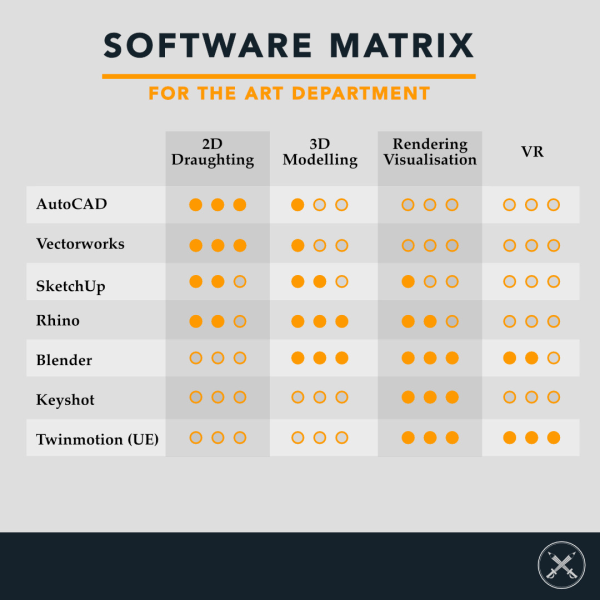
Art Department Tool Kit NEWSLETTER
Every Thursday I send out a newsletter with my latest insights, learnings and tips about all things Art Department.
Enter you email and sign up for free right now.
Get the Art Department Tool Kit Newsletter in your inbox
Questions? Ideas? Suggestions? – We’re all ears!
